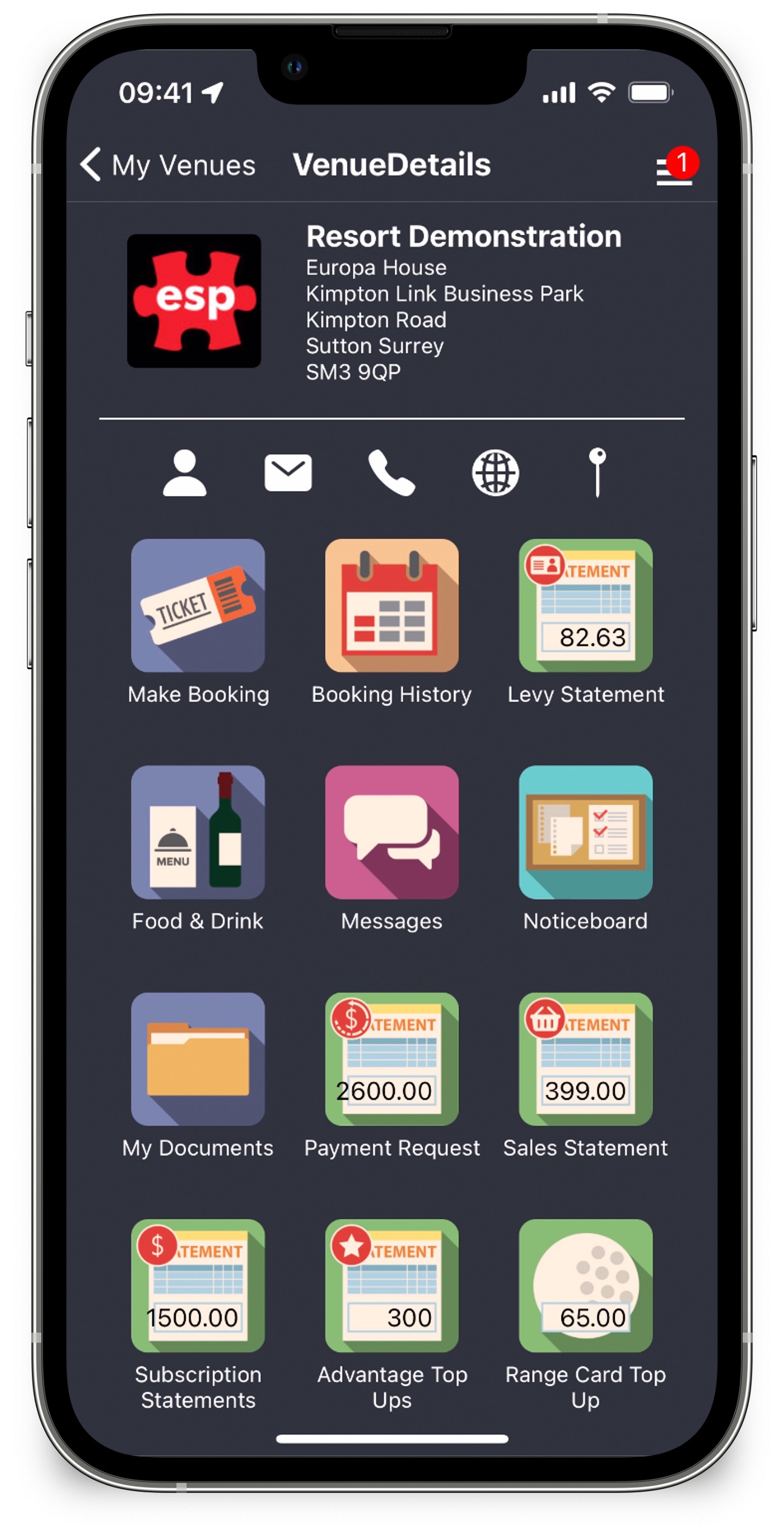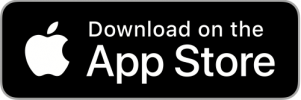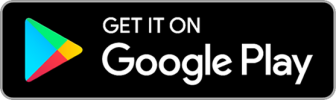What is it?
The EliteLive App provides users with a fast and efficient way to manage their online activity for available venues that are running EliteLive and Engage.
Options for each venue vary but may include:
- Real time bookings with the ability to modify and update
- View Transaction Receipts and Statements of Account
- Process Membership Renewals including online payment
- Top Up Bar Levy Account with automated low balance notifications
- View Flexi Points Membership Balance with the option to top up.
- Push Notification alerts to keep your members up to date
- Ordering Food & Beverages from the app
- Post Club News to the noticeboard
- Manage Profile including Opt-In Preferences
- Tokenised Payment Cards or ApplePay
What will it work on?
It will run on Apple iOS devices and supported Android devices only. Apple devices should have the iOS 11 operating system or higher, and for Android 9.0 or higher.
So what Android devices will it work on?
The EliteLive App has been specifically optimised for Android Version 9.0 and above on the Samsung Galaxy Note 9, S9, S10e, S10+ and the Google Pixel 2 and Pixel 3. Other devices may also be able to run the EliteLive App just fine.
How do I get it?
If viewing this from your mobile device you can simply click on the icons below to be directed to the App Store or Google Play store where you can download the App. Alternatively search for ‘EliteLive’ in the Store on your device.
How do I log in to the App?
If you are already registered to use the EliteLive website for your venue then these same credentials can be used in the App. You only need to log in when you first launch the App making it even quicker and easier.
If you are a member at your club and have not received registration details via email, firstly please contact your club who will be able to arrange this to ensure your account is linked to your membership.
To register as a new user or visitor to a venue, on launching the App select the Register option on the Log In screen.
What permissions should I allow the EliteLive App access to?
When first launching the App you will be given options to allow EliteLive access to your Location, Calendars and Notifications; to make the most of all features the App has to offer we recommend allowing these permissions.
- Location – With this enabled you can see the location of the selected venue and get directions from your current location. This is available from the pinpoint icon on the venue desktop.
- Calendars – With this enabled you will be given the option to add a booking to your calendar when it is confirmed.
- Notifications – With this enabled you may receive useful push notifications about your bookings and other useful updates from your club.
These permissions can be altered at any time from the settings application on your device.